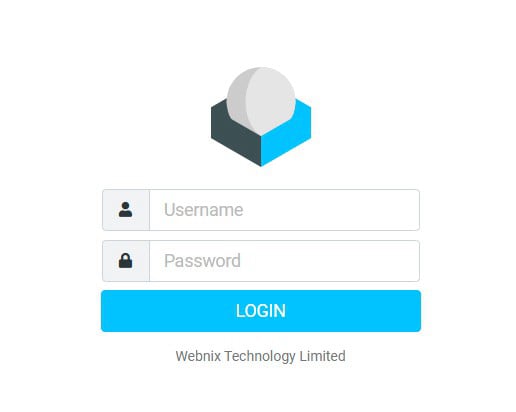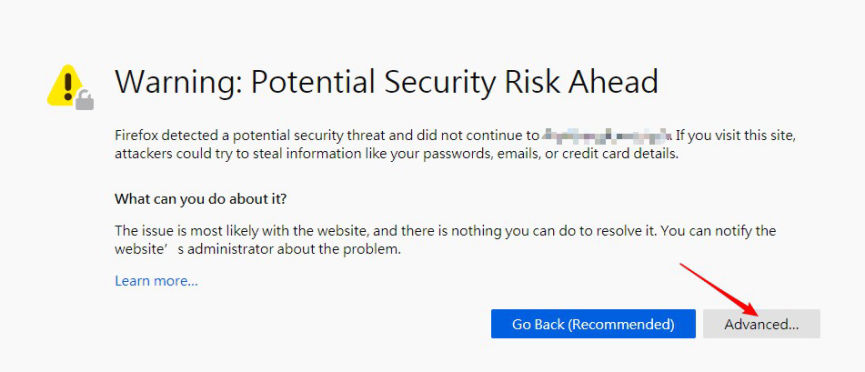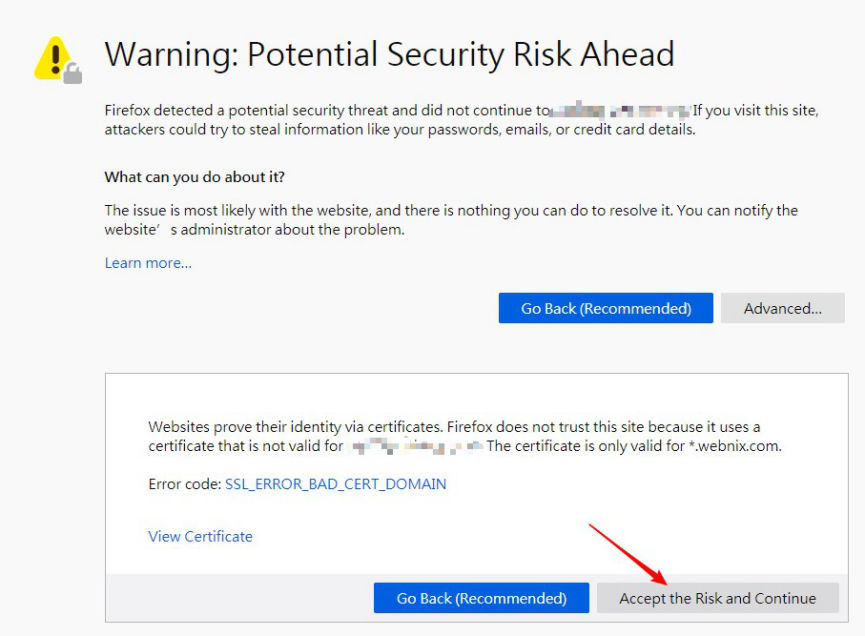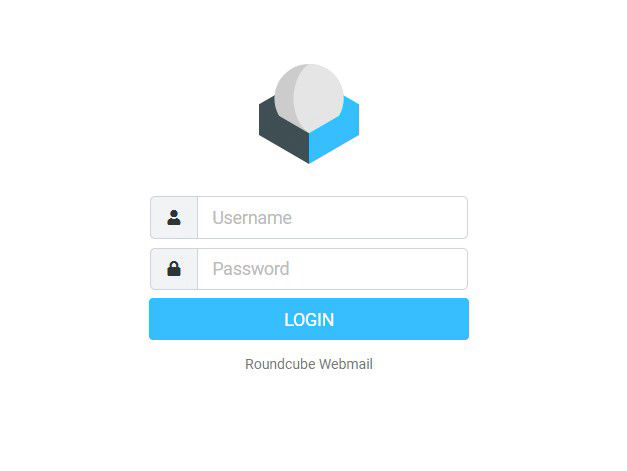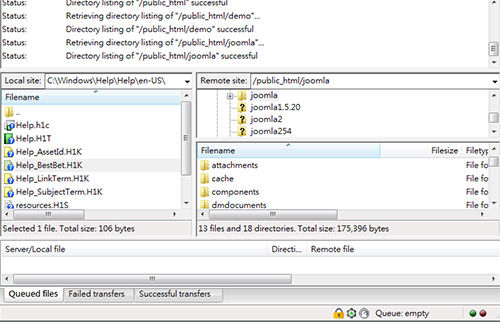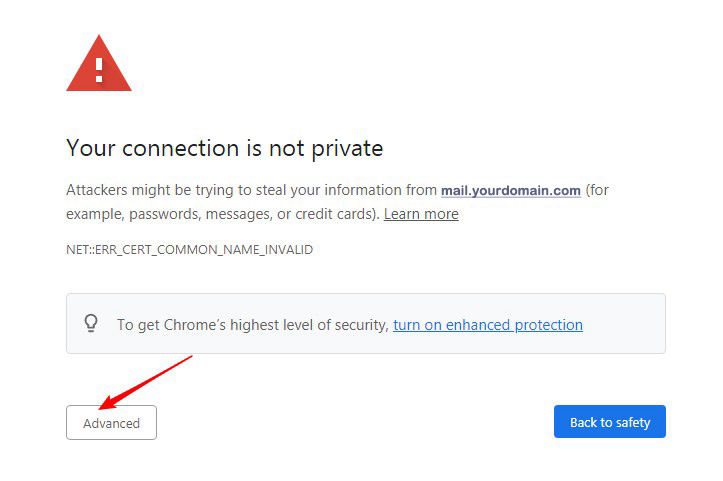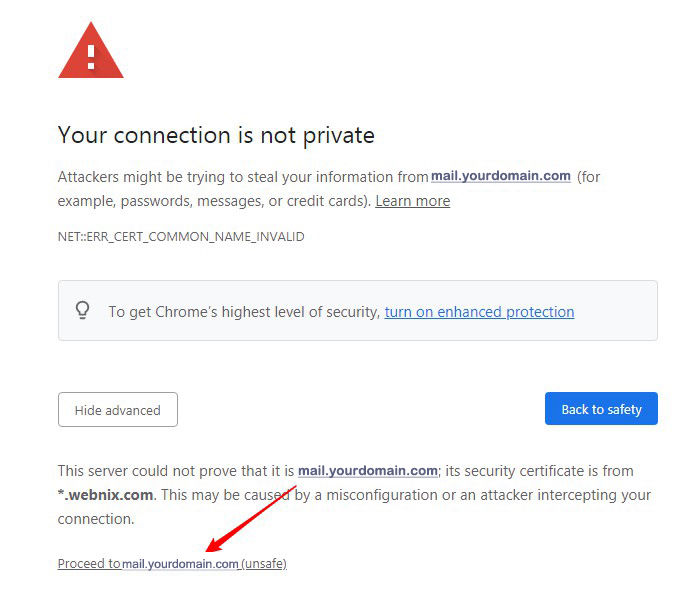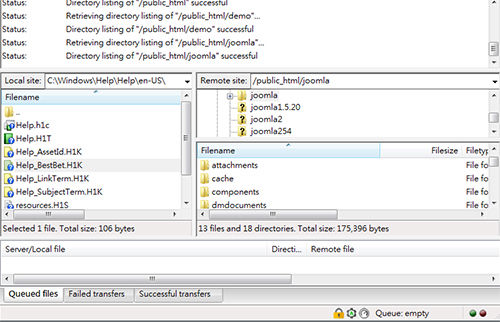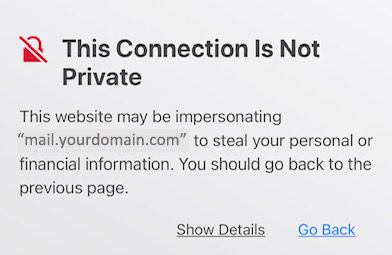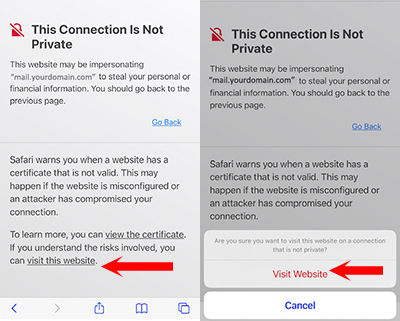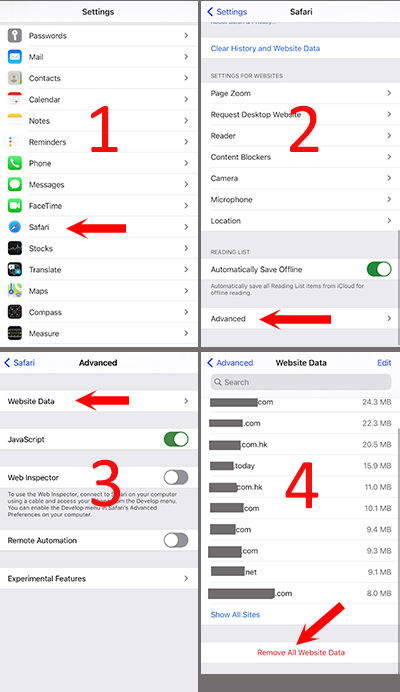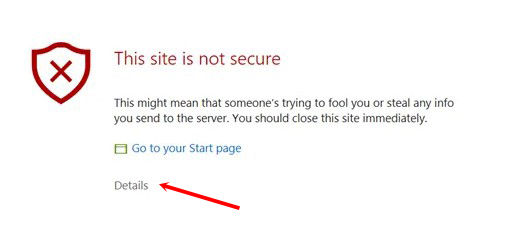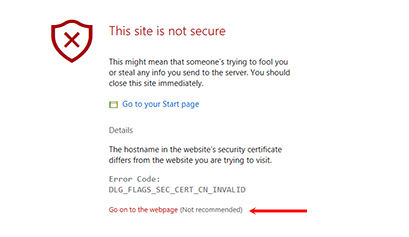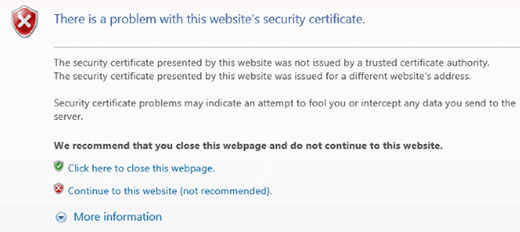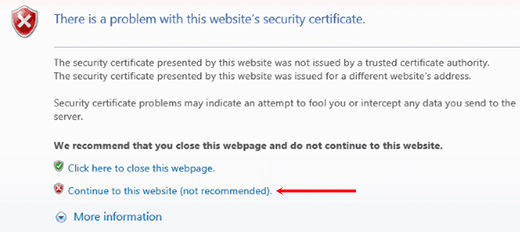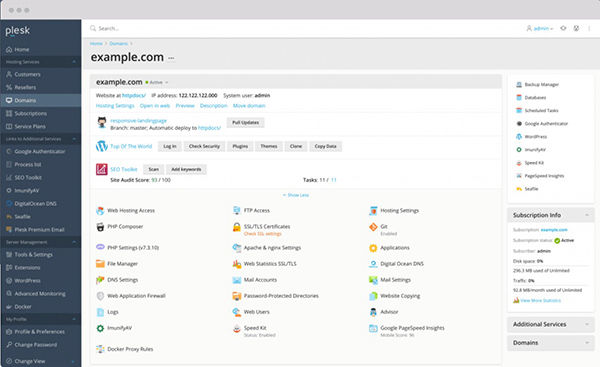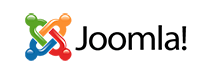TeamViewer Remote QuickSupport
(For our existing customer only)
Our IT outsourcing customer can request quick remote support to troubleshoot your computer problem. Clicking the button below will add the QuickSupport application to your desktop screen for easy access.
If you are using Apple / Mac OS computer, please read this link for remote setup
Steps:
1. Contact our technical support at +852 2720-8429 [Hong Kong Only] for remote support request
2. Click the button below and download the QuickSupport application on your computer desktop
3. Open the QuickSupport app
4. Our technical support will request a remote connection
5. When you accept the connection, the remote session will begin